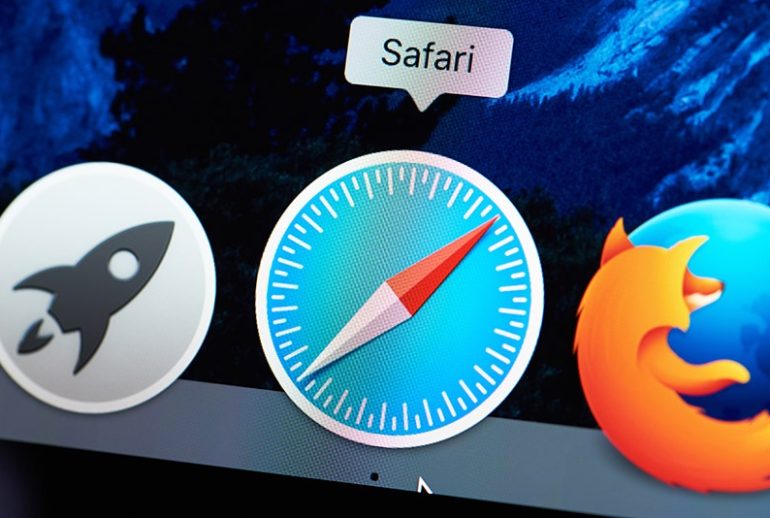A lack of free disk space
One issue that Safari browser users may encounter is the dreaded message concerning a lack of free disk space when trying to download a file.
This issue commonly occurs even though there is plenty of disk space available.

Safari download file bug
The Solution
Thankfully the solution to this issue is easy and can be achieved fixed with a few simple steps:
- Close Safari
- Open Finder
- Right-click on your Downloads folder and select Get info.
- Next to the name of your account change the Privilege to Read only and then back to Read and Write.
- Now select the Padlock and provide your login credentials for your Mac account.
- Select the black cog and select Apply to enclosed items.
- Select Ok to confirm the changes.
Now if you re-open Safari and try to download a file the download process should begin and the file should be deposited into your Downloads folder.