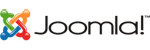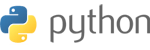If you cannot send or receive emails in the Outlook application for Windows please follow these steps to resolve this.
- Find and open Outlook.
- Right-click on the affected account and select Account Properties.

3. Select Server Settings.

4. In the server text box replace 'yourwebsiteaddresshere.com' with your own website address.
Tip: If your website address was blackmoonhosting.com, you would type mail.blackmoonhosting.com
5. Change the port number to 993, select SSL/TLS as the encryption method and tick the box next to Require logon using Secure Password Authentication.

6. Click on the blue Outgoing mail text and in the server text box replace 'yourwebsiteaddresshere.com' with your own website address.
Tip: If your website address was blackmoonhosting.com, you would type mail.blackmoonhosting.com
7. Change the port number to 465, select SSL/TLS as the Encryption method and ensure the box is unticked next to Require logon using Secure Password Authentication.
8. Finally, tick the box next to the My Outgoing (SMTP) server requires authentication and select Use same settings as my incoming mail server.
9. Now click the blue Next button.

If you are still unable to send and retrieve new emails you may be using an incorrect email account password.
Click here to find out how to change your password.