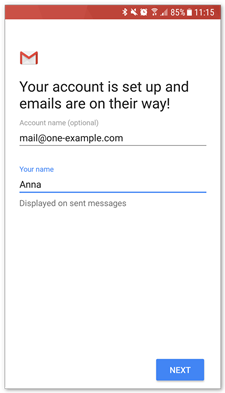1. Firstly open the Gmail app.

2. Tap on the Menu icon in the top-left corner then tap on Settings.

3. Tap on Add Account to begin setup.

4. Tap Other
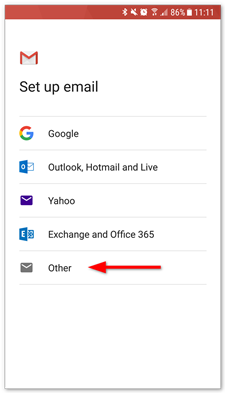
5. Type the email address that you would like to setup then click Next.

6. Select IMAP.
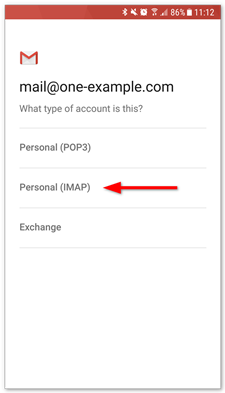
7. Type in the Password of your email account then tap Next.

8. In the Server entry box type mail.yourwebsiteaddress.com then tap Next.
Please replace yourwebsiteaddress.com with your actual website address.
9. In the SMTP server box type the same entry as you did for step 8 and then tap Next.
10. The Sync Frequency determines how often your device will check for new email messages. Tick all of the 3 tick boxes then tap Next.
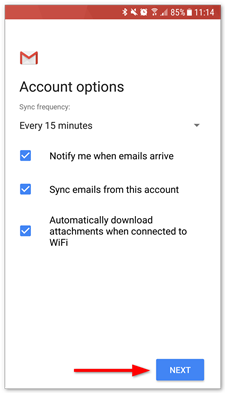
11. Congratulations. You are now ready to receive emails. Tap the Next button to finish setup.