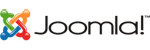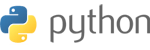You can set up your email account by simply completing the following steps:-
- Open Settings app.
- Find the Cloud and Accounts option and open it.
- Tap on Accounts and select Add Account.
- Select the Email option.
- Type your email address, username and password (your username is your email address).
- Tap on Manual Setup and tap IMAP account.
Enter the following Incoming Server Settings:-
|
IMAP server: |
rs3-lon.serverhostgroup.com
|
|
Security type:
|
SSL (accept all certificates) |
|
Port:
|
993 |
|
IMAP path prefix
|
Leave this blank |
Enter the following Outgoing Server Settings:-
|
SMTP server:
|
rs3-lon.serverhostgroup.com |
|
Security type:
|
SSL |
|
Port:
|
465 |
|
Authentication required before sending email:
|
Yes |
|
Username:
|
Enter your email address here |
|
Password:
|
Enter your email address password here |
Ensure you have completed step 5 above and then click Sign in.
You should now be signed into your email account.
Problems?
You may wish to set up your email account by using the following steps if you cannot follow the above instructions on your Android device.
- Open your Mail app.
- If you already have an email account setup tap the menu and tap accounts.
- Press menu again and tap Add account.
- Type your email address and password and tap next.
- Enter these settings for the incoming server:
|
IMAP server: |
rs3-lon.serverhostgroup.com |
|
Security type: |
SSL (accept all certificates) |
|
Port: |
993 |
|
IMAP path prefix |
Leave this blank |
- Enter these settings for the outgoing server:
|
SMTP server:
|
rs3-lon.serverhostgroup.com |
|
Security type:
|
TLS (accept all certificates) |
|
Port:
|
587 |
|
Authentication required before sending email:
|
Yes |
|
Username:
|
Enter your email address here |
|
Password:
|
Enter your email address password here |
-
Tap next
-
Tap next again and enter a name for your email account (i.e. Joe's business account) and the name (i.e. Joe Bloggs) you wish to display on outgoing messages.
-
Tap done.