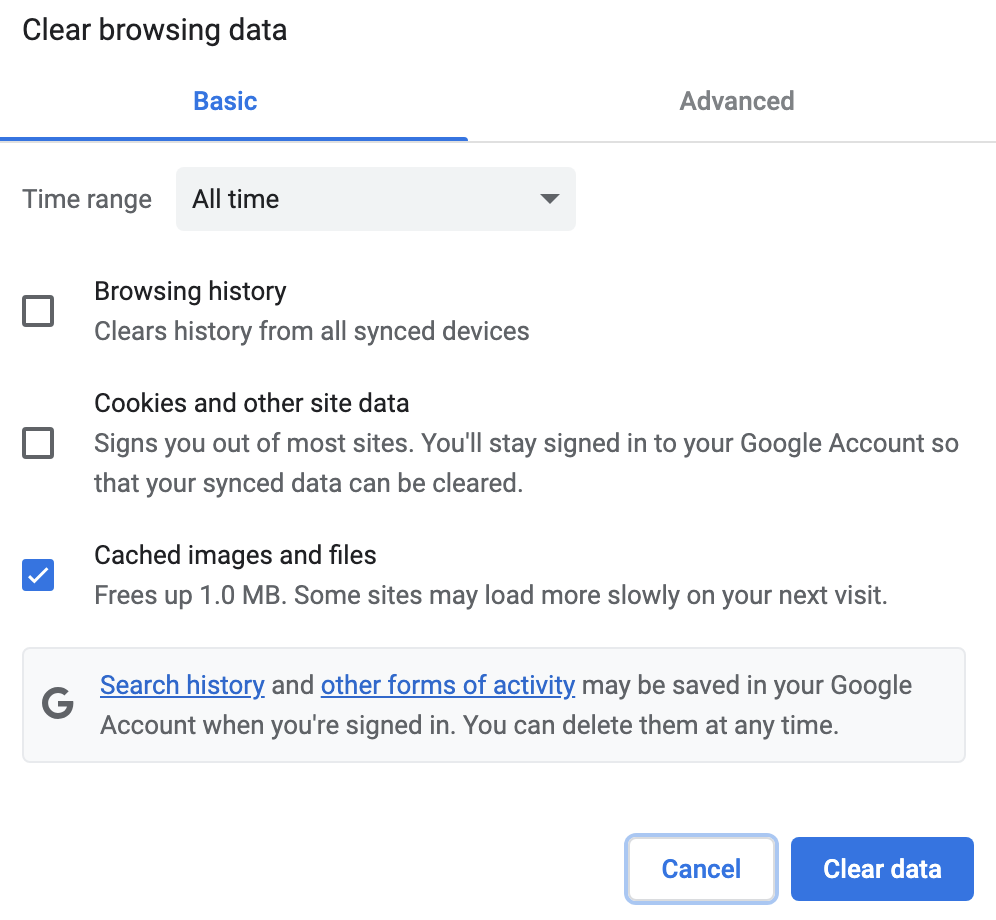Installing a signed SSL certificate for your website and email can be easily setup by following these steps:-
- Go to https://www.blackmoonhosting.com and select the Client login menu.
- Under Services & Billing select the green Manage button.
- Select the Login to cPanel button from the left hand-side menu.
- in cPanel search for Lets Encrypt in the search box and select Lets Encrypt from the search results.
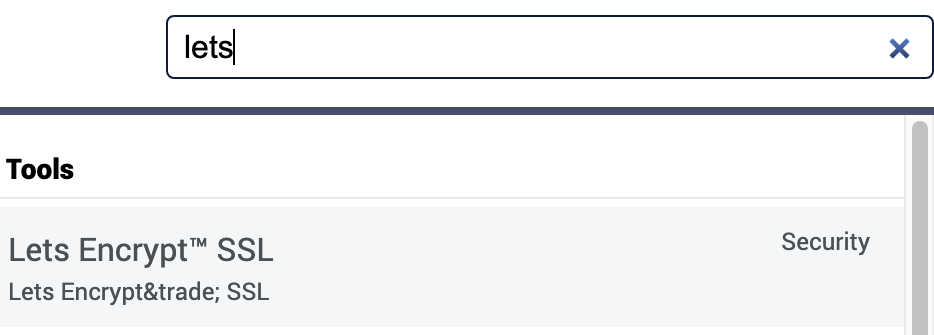
- Browse to the Issue a new certificate section and in the row find the domain name requiring a signed SSL certificate. Select the issue link.
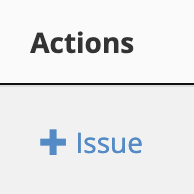
- Now place a tick in the box in the column with the heading Add cPanel subdomains**?
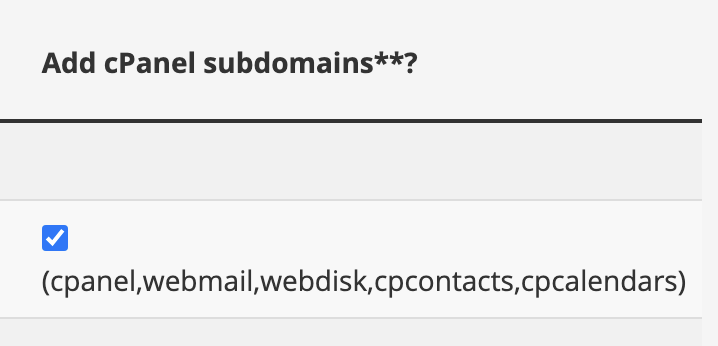
- For the Please Choose an SSL Validation Method, select the dns-01 option and then select the blue Issue button.

- After a brief pause (usually 30 seconds) you should receive a message indicating that the signed SSL certificate has been installed.
- It is recommended that you clear your browser cache and cookies and then try to browse to your website again. If the 'Connection is not Private' message is still there please contact us.