Making changes to text and button colouration is very simple and can be achieved by doing this:
Simply go to https://www.blackmoonhosting.com and:
- Click the Client Log In menu
- Type your website address into Manage website box and click the green button.
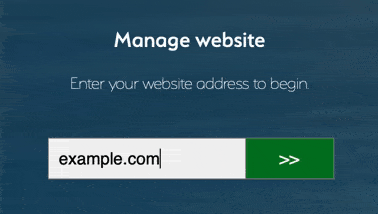
- Now select Click Here to Log in with your Services account and type the Email address and password that a Black Moon Hosting representative gave you in your Welcome email.
Tip: Your email address will be the email address you used to contact us, purchase a service or make an enquiry.
Forgotten your Password? Click here to reset it.

- Now that you are logged into your website editor you can change the colour of any individual piece of text or button by selecting it and then selecting the paint brush button. From here you can adjust the colour using the colour palette.
If you wish to change the overall colour of any aspect of your website, such as every heading and every button, you would do this:-
- Select Design from the left hand-side menu.

- The Change Website Theme interface will open up. Scroll to the bottom of this interface. Here you can adjust the overall colours of every header, button, background or title by selecting the existing colour shown.

- A Colour Picker will now appear allowing you to select a new colour. Select a preferred colour from the colour palette.

- If you are happy with the new colour, be sure to click the blue Save changes button to publish your change.

